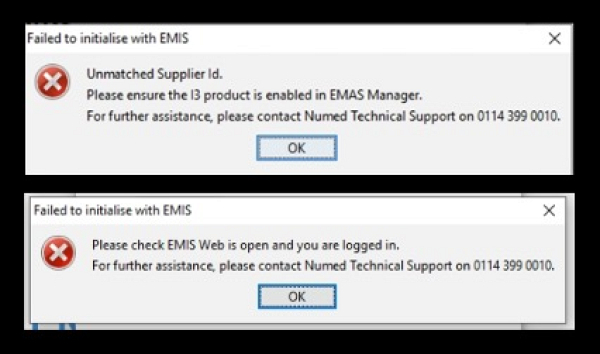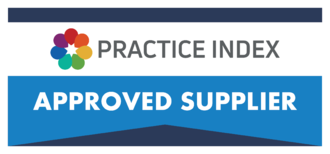i3 EMIS Change
If you are encountering one of the following errors when starting the Numed integration software the steps outlined below should resolve the problem.
To simplify the interaction of our Intelligent Integration Interface (i3) software with EMIS Web, some changes are due to be made in the EMIS Web EMAS Manager.
Historically, the i3 ECG, i3 BP and i3 Spirometry products showed as individual entries in EMAS Manager. These have now been consolidated into one single entry, named ‘Intelligent Integration Interface’.
STEP 1
Access EMAS Manager within EMIS Web. If you do not have this option available, please contact your Practice or IT Manager for assistance.
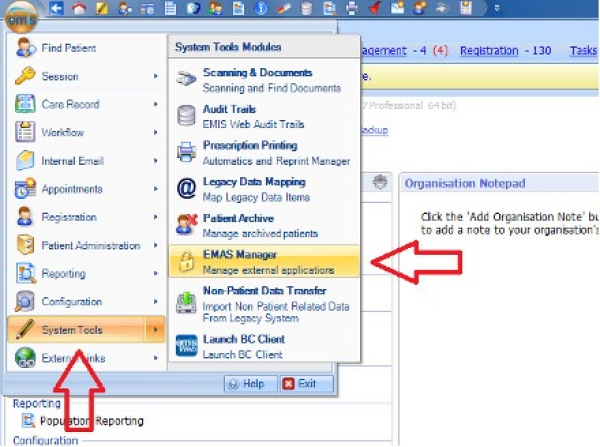
STEP 2
From the EMAS Manager configuration screen, select "Partner API" and locate ‘Intelligent Integration Interface’ from the list of products.
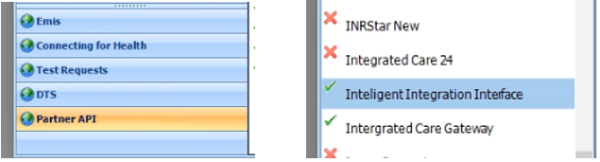
STEP 3
If the product is showing a red cross next to it, click the ‘Activate Application’ button on the menu bar.
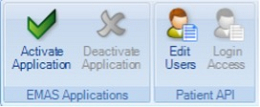
Once activated, click “Login Access” from the menu bar and select the staff members that require access to complete the diagnostic tests. For each user, ensure you select both “Auto Login” and “Allow Login”
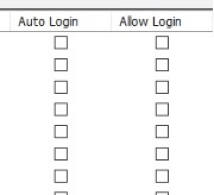
STEP 4
Once all required staff are ticked, click 'OK' to save the changes.
STEP 5 – After the update is received
The first time the i3 software is used after receiving the update, you may see an Activation New Partner Product request pop up in EMIS Web. Enter your EMIS Web username and password to complete the activation process.
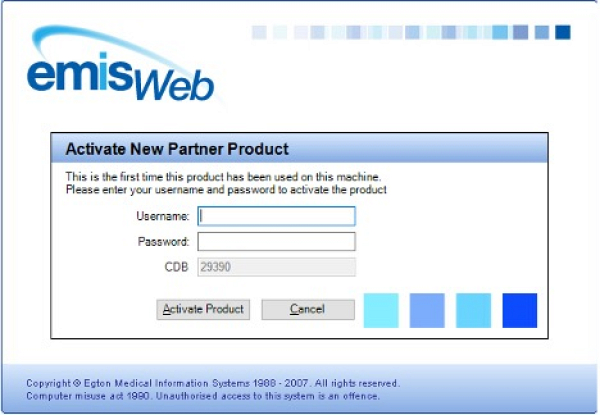
If you need any assistance completing these steps, you can chat online with one of our technicians. To chat with our support technicians, please visit: www.numed.co.uk/support
Kind regards,
Technical Support