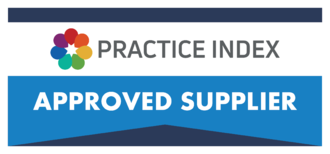How long do you recommend our playlists should be?
There is no recommended playlist length, but if you want your patients to see all the Envisage vi... Read More
There is no recommended playlist length, but if you want your patients to see all the Envisage videos you are displaying you may wish to match the length of your playlist to your average patient waiting times. Alternatively if you’re looking to use a wide range of videos, there is no maximum length for a playlist.
Am I limited to what videos I can use on the YouTube application?
You can use any video on YouTube, but please bear in mind that anyone can create and upload any v... Read More
You can use any video on YouTube, but please bear in mind that anyone can create and upload any video they wish to YouTube without checking the content of their video is factually correct first. If you are using a YouTube video, please check the content of the video is accurate before displaying it for your patients.
Why can I only see five search results on the YouTube application?
The Envisage YouTube application will only show the top five search results. We recommend you vis... Read More
The Envisage YouTube application will only show the top five search results. We recommend you visit the YouTube website (www.YouTube.com) and use the search function on their website to see every available video. When you have found the video you wish to use, copy the title of that video into the Envisage YouTube application search box and your required video will be displayed at the top of the list.
Why is the clock stuck on my TV screens all the time?
The clock application is set to infinite duration as a default, so it will currently have no inst... Read More
The clock application is set to infinite duration as a default, so it will currently have no instruction to stop after a certain period of time. To change this, click and highlight the clock in your playlist and select the right hand ‘Edit’ option from the corner of the screen. You can then change the duration of the clock to the required setting (The duration is always listed in seconds).
We want to display our own practice messages on the TV’s. How can we do this?
You can display your own messages in the form of Ticker Tapes. Please see the video guide above e... Read More
You can display your own messages in the form of Ticker Tapes. Please see the video guide above entitled ‘15. Envisage Coda – Using Tickers and RSS’ for a full demonstration.
What is the Envisage CODA?
The Envisage CODA is the brand name of our media system and also refers to the piece of hardware ... Read More
The Envisage CODA is the brand name of our media system and also refers to the piece of hardware that outputs a video signal to your waiting room TV's. There are different models of the hardware but all of them are small black boxes, typically less than 8 inches (20cm) square and 2 inches (50mm) high.
Your Envisage CODA hardware will either be wall mounted behind the screen (common on single screen installations) or remotely mounted, perhaps in the server/comms room or located at reception (common on multi-screen installations).
I’ve turned our TV screen on this morning but it just says ‘No Signal’. What should I do?
The most common cause of this problem is that the TV has lost its original input settings. Make s... Read More
The most common cause of this problem is that the TV has lost its original input settings. Make sure your TV is set to either HDMI or VGA input by pressing the ‘Input’ or ‘Source’ button on your TV remote control, and your TV will cycle through to the next input type each time you press the button. Once you’ve found either the HDMI or VGA input the Envisage system should then appear. If you’re having trouble checking the input or if this has not resolved the problem, please call our Technical Support team on 0114 399 0010.
What is the Call Agent?
The Call Agent is an additional piece of hardware that is specifically designed to receive and pr... Read More
The Call Agent is an additional piece of hardware that is specifically designed to receive and process patient calls from your clinical system. The Call Agent sends the patient calls to the Envisage Coda system, which in turn displays these on the waiting room screens.
The hardware is also a small box, similar in size to the Envisage Coda and may be black, white or silver in colour.
The Call Agent is normally located adjacent to one of your reception PCs (for SystmOne and Vision customers) or in your server/comms room (EMIS customers).
Can I upload Microsoft Powerpoint Presentations?
PowerPoints need to be saved in video format before uploading to the Envisage Coda system.
Fo... Read More
PowerPoints need to be saved in video format before uploading to the Envisage Coda system.
For customers using Powerpoint 2010 or later you can save your presentation as a video file (WMV) from within the PowerPoint application.
For customers using old versions of Microsoft PowerPoint (2007 or earlier) we offer a special conversion tool – please contact our Technical Support Team for advice.
Take a look at our easy step user guide on how to save Powerpoint presentations as a video file.
Where can I request my login details for the CODA control panel?
You can request your login details by calling our Technical Support team on 0114 399 0010 (Mon-Fr... Read More
You can request your login details by calling our Technical Support team on 0114 399 0010 (Mon-Fri 8:00am-5:30pm) or email support@numed.co.uk with your request.
Can I upload Microsoft Word Documents?
Word documents need to be saved in PDF format before being uploaded to the Envisage Coda system. ... Read More
Word documents need to be saved in PDF format before being uploaded to the Envisage Coda system.
For customers using Word 2010 or later you can save your document as a PDF file from within the Word application.
Take a look at our easy step user guide on how to save Word documents as PDFs.
For customers using old versions of Microsoft Word (2007 or earlier) a third party PDF creation tool will be required – please contact our
Technical Support Team for advice.
Do I require a PRS Licence to use show RSS Feeds and Web Pages?
No, you do not require a PRS licence to show RSS feeds or web pages unless the web pages are play... Read More
No, you do not require a PRS licence to show RSS feeds or web pages unless the web pages are playing music.
You do not need any additional licences for content that has been sourced from our Envisage media website.
Other media that you personally source from external providers may require you to hold a valid PRS licence, especially if it contains music.
Please liaise with your local authority or the original producer of the content to check specific circumstances.
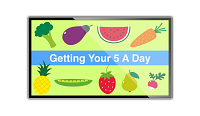
 Service Request
Service Request